Troubleshooting Zowe Application Framework
Troubleshooting Zowe Application Framework
The following topics contain information that can help you troubleshoot problems when you encounter unexpected behavior installing and using Zowe™ Application Framework which includes the Zowe Desktop.
Most of the solutions below identify issues by referring to the Zowe logs. To identify and resolve issues, you should be familiar with their names and locations.
The Zowe Application Framework manages issues in GitHub. When you troubleshoot a problem, you can check whether a GitHub issue (open or closed) that covers the problem already exists. For a list of issues, see the zlux repo.
Desktop apps fail to load
Symptom:
When you open apps in the Zowe desktop, a page is displayed with the message "The plugin failed to load."
Solution:
This problem might occur when you use Node.js v8.16.1, which performs auto-encoding in a way that breaks Zowe apps. See https://github.com/ibmruntimes/node/issues/142 for details.
To solve the problem, use a different version of Node.js v8, such as v8.17.0, or use Node.js v12. You can obtain them from the Node.js marketplace. Download the ibm-trial-node-v8.17.0-os390-s390x.pax.Z file.
NODEJSAPP disables immediately
Symptom:
You receive the message CEE5207E The signal SIGABRT was received in stderr.
Solution:
You might have reached the limit for shared message queues on your LPAR. When Node.js applications are terminated by a SIGKILL signal, shared message queues might not be deallocated. For more information, see the If the NODEJSAPP disables immediately section in the Troubleshooting Node.js applications topic on IBM Knowledge Center.
Cannot log in to the Zowe Desktop
Symptom:
When you attempt to log in to the Zowe Desktop, you receive the following error message that is displayed beneath the Username and Password fields.
Authentication failed for 3 types: Types: ["saf","apiml","zss"]
The Zowe desktop attempts to authenticate the credentials using the types that have been configured, by default the three above of ["saf","apiml","zss"]. If Zowe has been configured with the LAUNCH_COMPONENT_GROUPS=DESKTOP where GATEWAY is not a launch group, then the message will just include the types ["saf","zss"].
Solution:
This error may simply mean your password is not correct. If that's not the case, please continue on following troubleshooting guidance.
For the Zowe Desktop to work, the node server that runs under the ZWESVSTC started task must be able to make cross memory calls to the ZWESIS01 load module running under the ZWESISTC started task. If this communication fails, you see the authentication error.
There are three known problems that might cause this error. The Zowe architecture diagram shows the following connections. One of these three connections likely failed.
- The zssServer connection to the
ZWESISTCstarted task using cross memory communication. If this fails, see zssServer unable to communicate with X-MEM. The architecture diagram below has been annotated with a (1) to show this connection. - The Zowe Desktop ZLUX server connection to the zssServer across the default port 8542. If this fails, see ZLUX unable to communicate with zssServer. The architecture diagram below has been annotated with a (2) to show this connection.
- The Zowe Desktop ZLUX server cannot connect to API Mediation Layer for authentication. If this fails, see ZLUX unable to communicate with API Mediation Layer.
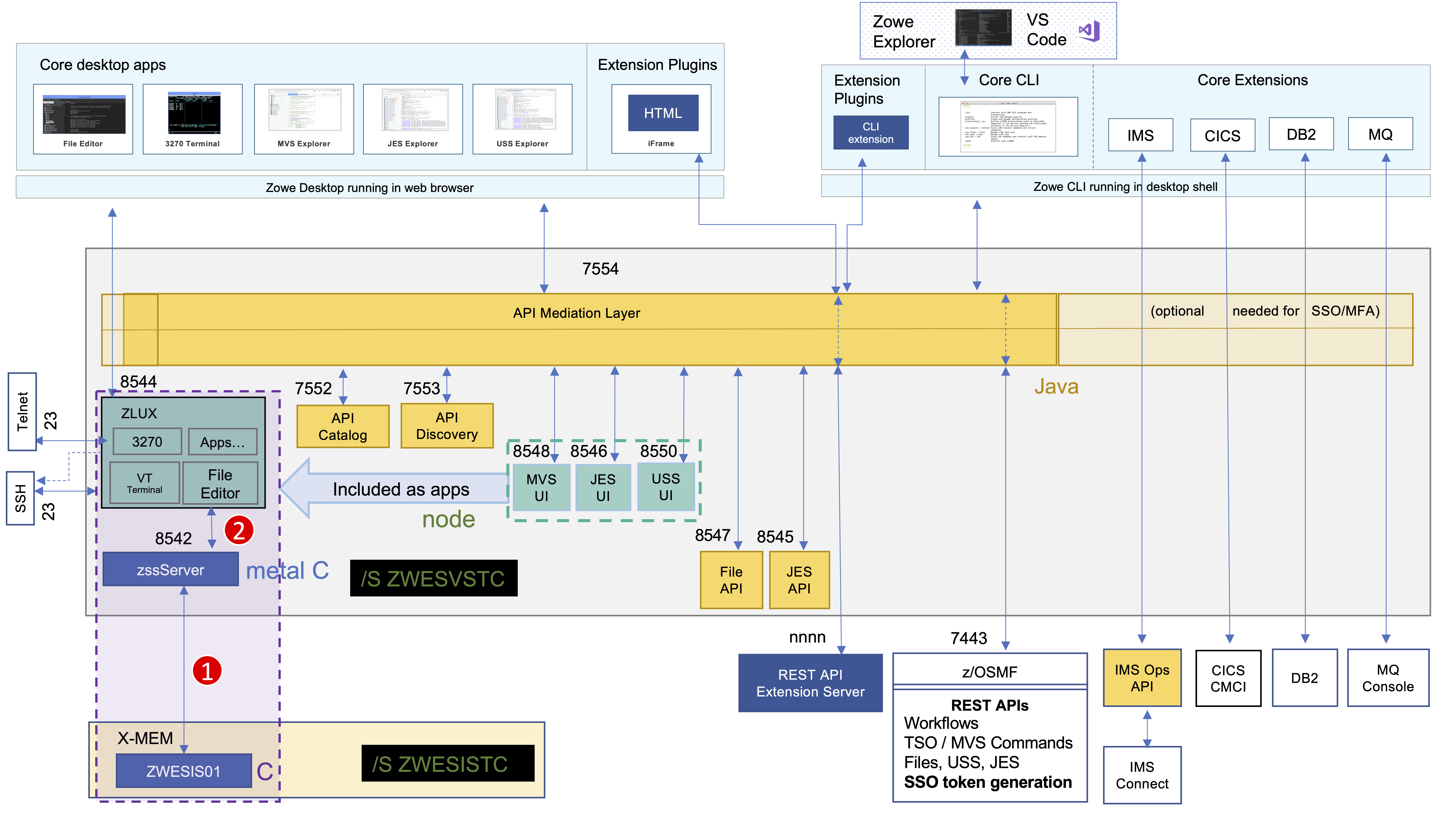
ZSS server unable to communicate with X-MEM
-
Open the log file
$INSTANCE_DIR/logs/zssServer-yyyy-mm-dd-hh-ss.log. This file is created each time ZWESVSTC is started and only the last five files are kept. -
Look for the message that starts with
ZIS status.-
If the communication works, the message includes
Ok. For example:ZIS status - Ok (name='ZWESIS_STD ', cmsRC=0, description='Ok'If the communication works, the problem is likely that the ZLUX server is unable to communicate to the zssServer. For more information, see ZLUX unable to communicate with zssServer.
-
If the communication is not working, the message includes
Failure. For example:ZIS status - Failure (name='ZWESIS_STD ', cmsRC=39, description='Cross-memory call ABENDed'or
ZIS status - Failure (name='ZWESIS_STD ', cmsRC=64, description='N/A', clientVersion=`2`)or
ZIS status - 'Failure' (name='ZWESI_STD ', cmsRC='12', description='N/A', clientVersion='2')In this case, check that the ZWESISTC started task is running. If not, start it with the TSO command
/S ZWESISTC -
If the problem cannot be easily fixed (such as the ZWESISTC task not running), then it is likely that the cross memory server is not running. To check whether the cross memory is running, check the started task
ZWESISTClog for any errors. -
If the cross memory server
ZWESISTCstarted task is running, check that the program name of the cross memory procedure matches between theZWESISTCPROBLIB member and theinstance.envfile used to launch Zowe.By default the proc value is
ZWESIS_STD, and if a new name is chosen then both files need to be updated for the handshake to be successful.The line in the
ZWESISTCproblib that defines the procedure name that cross memory will use is//ZWESISTC PROC NAME='ZWESIS_STD',MEM=00,RGN=0MThe line in the
instance.envthat specifies the cross memory procedure that the zssServer will try to attach to isZOWE_ZSS_XMEM_SERVER_NAME=ZWESIS_STD -
If this is the first time you set up Zowe, it is possible that the cross memory server configuration did not complete successfully. To set up and configure the cross memory server, follow steps as described in the topic Installing and configuring the Zowe cross memory server (ZWESISTC). Once
ZWESISTCis started, if problems persist, check its log to ensure it has been able to correctly locate its load module ZWESIS01 as well as the parmlib ZWESIP00. -
If there is an authorization problem, the message might include
Permission Denied. For example:ZIS status - Failure (name='ZWESIS_STD ', cmsRC=33, description='Permission denied'Check that the user ID of the ZWESVSTC started task is authorized to access the load module. Only authorized code can call ZWESIS01 because it is an APF-authorized load module.
Note: If you are using RACF security manager, a common reason for seeing
Permission Deniedis that the user running the started task ZWESVSTC (typically ZWESVUSR) does not have READ access to the FACILITY class ZWES.IS.
If the message includes the following text, the configuration of the Application Framework server may be incomplete:
ZIS status - Failure read failed ret code 1121 reason 0x76650446If you are using AT/TLS, then the
"attls" : truestatement might be missing from thezluxserver.jsonfile. For more information, see Configuring Zowe App Server for HTTPS communication with ZSS. -
ZLUX unable to communicate with zssServer
Follow these steps:
-
Open the log file
$INSTANCE_DIR/logs/appServer-yyyy-mm-dd-hh-ss.log. This file is created each time ZWESVSTC is started and only the last five files are kept. -
Look for the message that starts with
GetAddrInfoReqWrap.onlookupand the log messages below.yyyy-mm-dd hh:mm:ss.ms <ZWED:16842977> ZWESVUSR INFO (_zsf.apiml,apiml.
yyyy-mm-dd hh:mm:ss.ms <ZWED:16842977> ZWESVUSR INFO (_zsf.auth,webauth
yyyy-mm-dd hh:mm:ss.ms <ZWED:16842977> ZWESVUSR WARN (_zsf.proxy,proxy.
at GetAddrInfoReqWrap.onlookup Ýas oncomplete¨ (dns.js:64:26) {
errno: 'ENOTFOUND',
code: 'ENOTFOUND',
syscall: 'getaddrinfo',
hostname: 'localhost'These messages show that the host name
localhostcannot be reached between the Zowe desktop server and the zssServer becauselocalhosthas not been mapped to an IP address. -
Map localhost to port 127.0.0.1.
Create an entry in the file
/etc/hoststhat contains the line127.0.0.1 localhost -
Restart the
ZWESVSTCaddress space.
Slow performance of the VT terminal on SSH
Symptom:
When you try to use VT terminal on the Zowe Desktop to connect to the UNIX System Services through SSH, the VT terminal on node v12 slows down. Then, the connection fails because the connecting process can run into the 3-minute limit.
Solution:
To solve this issue, use Telnet through port 1023 to connect to the UNIX System Services.
ZLUX unable to communicate with API Mediation Layer
Follow these steps:
- Verify whether API Mediation Layer is started or not. If it is started, you can see a service status page with all green check marks by visiting
https://<your-zowe-host>:<gateway-port>. If there are any red cross marks, follow the instructions in Troubleshooting API ML to identify and solve the issue. - You may need to wait a little longer to allow API Mediation Layer Gateway to complete the environment test. This could be more noticeable with certain z/OSMF level and Zowe v1.20.0 release and later.
Server startup problem ret=1115
Symptom:
When ZWESVSTC is restarted, the following message is returned in the output of the ZSS server log file, $INSTANCE_DIR/logs/zssServer-yyyy-mm-dd-hh-ss.log:
server startup problem ret=1115
Solution: This message means that some other process is already listening on port 7542, either at address 127.0.0.1 (localhost) or at 0.0.0.0 (all addresses). This prevents the ZSS server from starting.
One possibility is that a previously running ZSS server did not shut down correctly, and either the operating system has not released the socket after the ZSS server shut down, or the ZSS server is still running.
Application plug-in not in Zowe Desktop
Symptom:
An application plug-in is not appearing in the Zowe Desktop.
Solution:
To check whether the plug-in loaded successfully, enter the following URL in a browser to display all successfully loaded Zowe plug-ins:
https://my.mainframe.com:8544/plugins?type=application
You can also search the node server logs for the plug-in identifier, for example org.zowe.sample.app. If the plug-in loaded successfully, you will find the following message:
[2019-08-06 13:54:21.341 _zsf.bootstrap INFO] - Plugin org.zowe.sampleapp at path=zlux\org.zowe.sampleapp loaded.
If the plug-in did not load successfully, you will find the following message:
[2019-08-06 13:54:21.208 _zsf.bootstrap WARNING] - Error: org.zowe.sampleapp
If the identifier is not in the logs, make sure the plug-in's locator file is in the /zlux-app-server/deploy/instance/ZLUX/plugins/ directory. The plug-in locator is a .json file, usually with same name as the identifier, for example org.zowe.sampleapp.json. Open the file and make sure that the path that is defined with the pluginLocation attribute is correct. If the path is relative, make sure it is relative to the zlux-app-server/bin directory.
For more information on loading plug-ins to the Desktop, see Adding Your App to the Desktop.
Error: You must specify MVD_DESKTOP_DIR in your environment
Symptom:
A plug-in that is built in your local environment using npm run start or npm run build failed with an error message about a missing MVD_DESKTOP_DIR environment variable.
Solution:
Add the Zowe Desktop directory path to the MVD_DESKTOP_DIR environment variable. To specify the path, run the following commands in your Windows console or Linux bash shell:
-
Windows
export MVD_DESKTOP_DIR=<zlux-root-dir>/zlux-app-manager/virtual-desktop -
Mac Os/Linux
set MVD_DESKTOP_DIR=<zlux-root-dir>/zlux-app-manager/virtual-desktop
Error: Zowe Desktop address space fails to start { ZWED0115E }
After launching the started task ZWESVSTC there are no Zowe desktop ZWE1DS address space(s).
Symptom: Check the log for the message
ZWED0115E - Unable to retrieve storage object from cluster. This is probably due to a timeout.
You may change the default of '5000' ms by setting 'node.cluster.storageTimeout' within the config. Timeout call null/clusterManager/getStorageAll
The timeout value was increased to be 30000 in 1.11.0 release. To check which release of Zowe you are running, see Determining the Zowe release number. To further increase this, or update the value on a previous release you can add an entry to your $INSTANCE_DIR/instance.env.
ZWED_node_cluster_storageTimeout=30000
where the timeout value is in milliseconds.
Error: Exception thrown when reading SAF keyring {ZWED0148E}
Symptom:
The error message indicates that Zowe's local certificate authority (local CA) ZoweCert, the certificate jwtsecret, or the Zowe certificate localhost does not exist in the Zowe keyring. ZWED0148E contains the following messages.
2021-01-18 10:16:33.601 <ZWED:16847011> ZWESVUSR WARN (_zsf.bootstrap,webserver.js:156) ZWED0148E - Exception thrown when reading SAF keyring, e= TypeError: R_datalib call failed: function code: 01, SAF rc: 8, RACF rc: 8, RACF rsn: 44
at Object.getPemEncodedData (/software/zowev15/1.15.0/components/app-server/share/zlux-server-framework/node_modules/keyring_js/index.js:21:26)
Solution:
Zowe's local CA certificate has its default name ZoweCert, and the Zowe Desktop hardcodes this certificate in the configuration scripts.
If you are using your own trusted CA certificate in the keyring and the name is different from the default one, this error will occur. To resolve the issue, you must match the names in the Zowe configuration.
If you are using Zowe's local CA certificate but it still reports ZWED0148E, you may find the following message in the same log.
"https": {
"ipAddresses": [
"0.0.0.0"
],
"port": 8544,
"keys": [
"safkeyring:////ZWESVUSR/ring&Label A"
],
"certificates": [
"safkeyring:////ZWESVUSR/ring&Label A"
],
"certificateAuthorities": [
"safkeyring:////ZWESVUSR/ring&Label B",
"safkeyring:////ZWESVUSR/ring&Label B"
]
},
In this case, you must make sure that the label names exactly match the names in TSO when looking up the keyring you own. Any difference in spaces, capitalization, or other places will cause the error.
Warning: Problem making eureka request { Error: connect ECONNREFUSED }
Symptom:
The Zowe started task ZWESVSTC log contains error messages reporting problems connecting
Problem making eureka request { Error: connect ECONNREFUSED 10.1.1.2:7553
at TCPConnectWrap.afterConnect [as oncomplete] (net.js:1195:14)
errno: 'ECONNREFUSED',
code: 'ECONNREFUSED',
syscall: 'connect',
address: '10.1.1.2',
port: 7553 }
Solution:
You can ignore these messages. These messages are timing-related where different Eureka servers come up, try to connect to each other, and warn that the endpoint they are trying to perform a handshake with is not available. When all of the Eurka services have started, these errors will stop being logged.
Warning: ZWED0159W - Plugin (org.zowe.zlux.proxy.zosmf) loading failed
Symptom:
The Zowe started task ZWESVSTC log contains messages
ZWED0159W - Plugin (org.zowe.zlux.proxy.zosmf) loading failed.
Message: "ZWED0047E - Proxy (org.zowe.zlux.proxy.zosmf:data) setup failed.
Host & Port for proxy destination are required but were missing.
Solution:
You can ignore these messages which should not occur in 1.11 or later releases. To check which release of Zowe you are running, see Determining the Zowe release number.
Warning: ZWED0050W - Could not read swagger doc folder (..)
Symptom:
The Zowe started task ZWESVSTC log contains messages ending
ZWED0050W - Could not read swagger doc folder <RUNTIME_DIR>/components/app-server/share/zlux-workflow/doc/swagger
ZWED0050W - Could not read swagger doc folder <RUNTIME_DIR>/components/app-server/share/zlux-app-manager/virtual-desktop/doc/swagger
ZWED0050W - Could not read swagger doc folder <RUNTIME_DIR>/components/app-server/share/zlux-app-manager/bootstrap/doc/swagger
ZWED0050W - Could not read swagger doc folder <RUNTIME_DIR>/components/app-server/share/zlux-server-framework/plugins/terminal-proxy/doc/swagger
ZWED0050W - Could not read swagger doc folder <RUNTIME_DIR>/components/app-server/share/tn3270-ng2/doc/swagger
Solution: You can ignore these messages.
Warning: ZWED0047W - Swagger file for server (...) not found
Symptom:
The Zowe started task ZWESVSTC log contains messages ending
ZWED0047W - Swagger file for service (org.zowe.zosmf.workflows:zosmf) not found
ZWED0047W - Swagger file for service (org.zowe.zlux.ng2desktop:browser-preferences) not found
ZWED0047W - Swagger file for service (org.zowe.zlux.bootstrap:adminnotificationdata) not found
ZWED0047W - Swagger file for service (org.zowe.terminal.proxy:tn3270data) not found
ZWED0047W - Swagger file for service (org.zowe.terminal.tn3270:statediscovery) not found
Solution: You can ignore these messages.
Warning: ZWED0171W - Rejected undefined referrer for url=/login, ip=(...)
Symptom:
The following message will be shown in the appServer log when you encounter this warning.
ZOWE WARN (_zsf.auth,webauth.js:328) ZWED0003W - mq5xJaY71xUDA19ku5ScQbdm6bwUF1pN: Session security call authenticate failed for auth handler org.zowe.zlux.auth.safsso. Plugin response: {"success":false,"error":{"message":"ZSS 403 Forbidden"},"reason":"Unknown","apiml":true,"zss":true,"sso":false,"canChangePassword":true}
Solution:
The IP address that you log in with should be the client IP address that initiates the request, but now it is the server IP address that is used in ZOWE_IP_ADDRESS=xx.xx.xx.xx. It means that the server contacts itself, not through the localhost.
The server should contain a loopback address by adding ZWED_node_https_ipAddresses=$ZOWE_IP_ADDRESS in instance.env.
Unable to log in to the explorers when using Zowe V1.13 or V1.14
Symptom:
You installed Zowe V1.13 or V1.14. When you start the Zowe server, you see the following error message in the appServer log.
failed to process config
TypeError: config.csp.frame-ancestorsÝ0¨.split is not a function
When you log in to the Zowe Desktop, you cannot open the JES, MVS, or USS Explorers. You receive the following error message:
{"messages":[{"messageType":"ERROR","messageNumber":"ZWEAG708E","messageContent":"The request to the URL '/ui/v1/explorer-uss/' has failed after retrying on all known service instances. Caused by: java.net.ConnectException: EDC8128I Connection refused. (errno2=0x74940000) (Connection refused)","messageKey":"org.zowe.apiml.gateway.connectionRefused"}]}
Solution:
A new property ZOWE_EXPLORER_FRAME_ANCESTORS was introduced in V1.12. This property is required to be present in the instance.env file with some valid value. When undefined, it is treated as Boolean, which breaks the string split function. To resolve the issue, define the value for this property in the instance.env file.
Warning: Zowe extensions access to ZSS security endpoints fail
Symptom:
Zowe extensions fail when accessing the ZSS APIs such as the security-mgmt/classes/default-class/profiles endpoint. The following error is written to the log.
BPXTLS failed: rc=-1, return code=163, reason code=0x0be80820
Solution:
Access to the ZSS endpoints are protected. To access the ZSS endpoints, the user must have READ access on the OMVSAPPL resource in the APPL class.
To fix this permit access, issue the following TSO command, where userID is the started task ID of the requesting process. The vendor documentation describes which userID to use which might be ZWESVUSR.
PERMIT OMVSAPPL CLASS(APPL) ACCESS(READ) ID(userID)